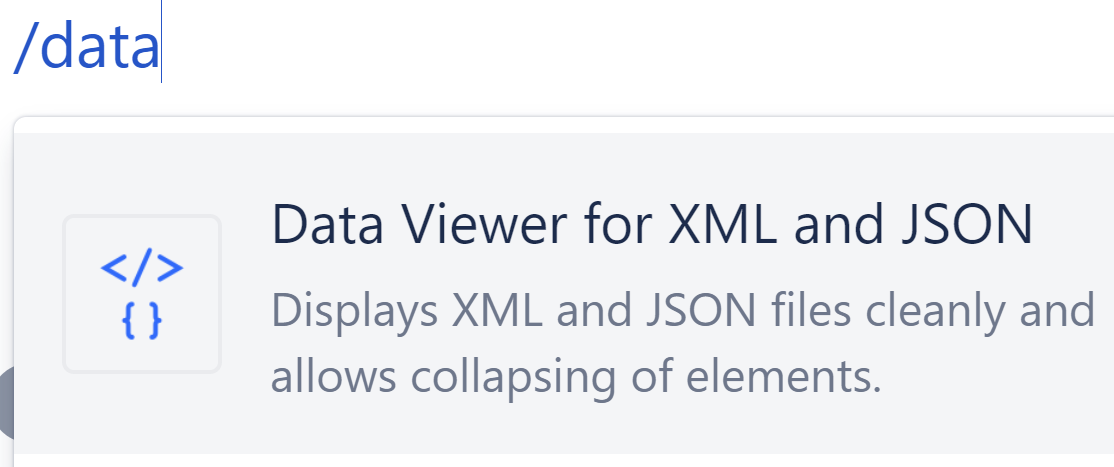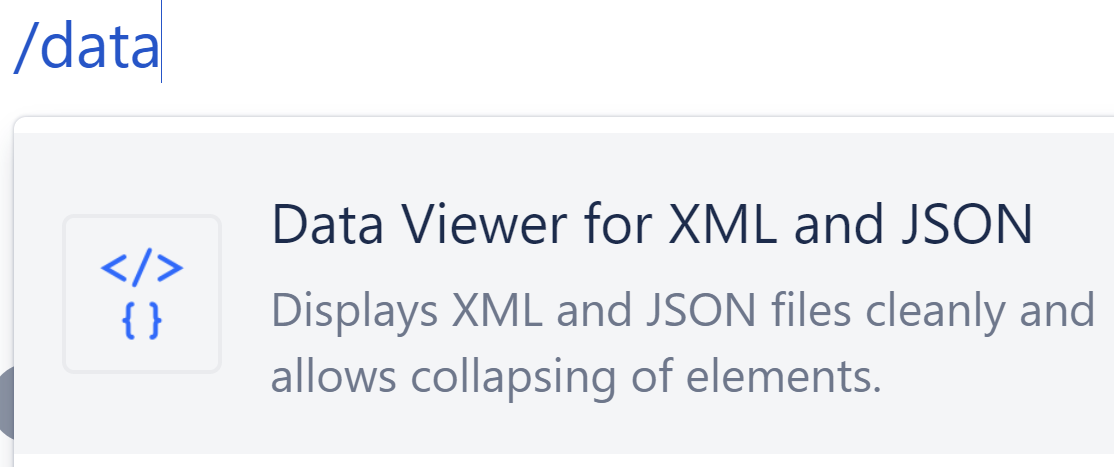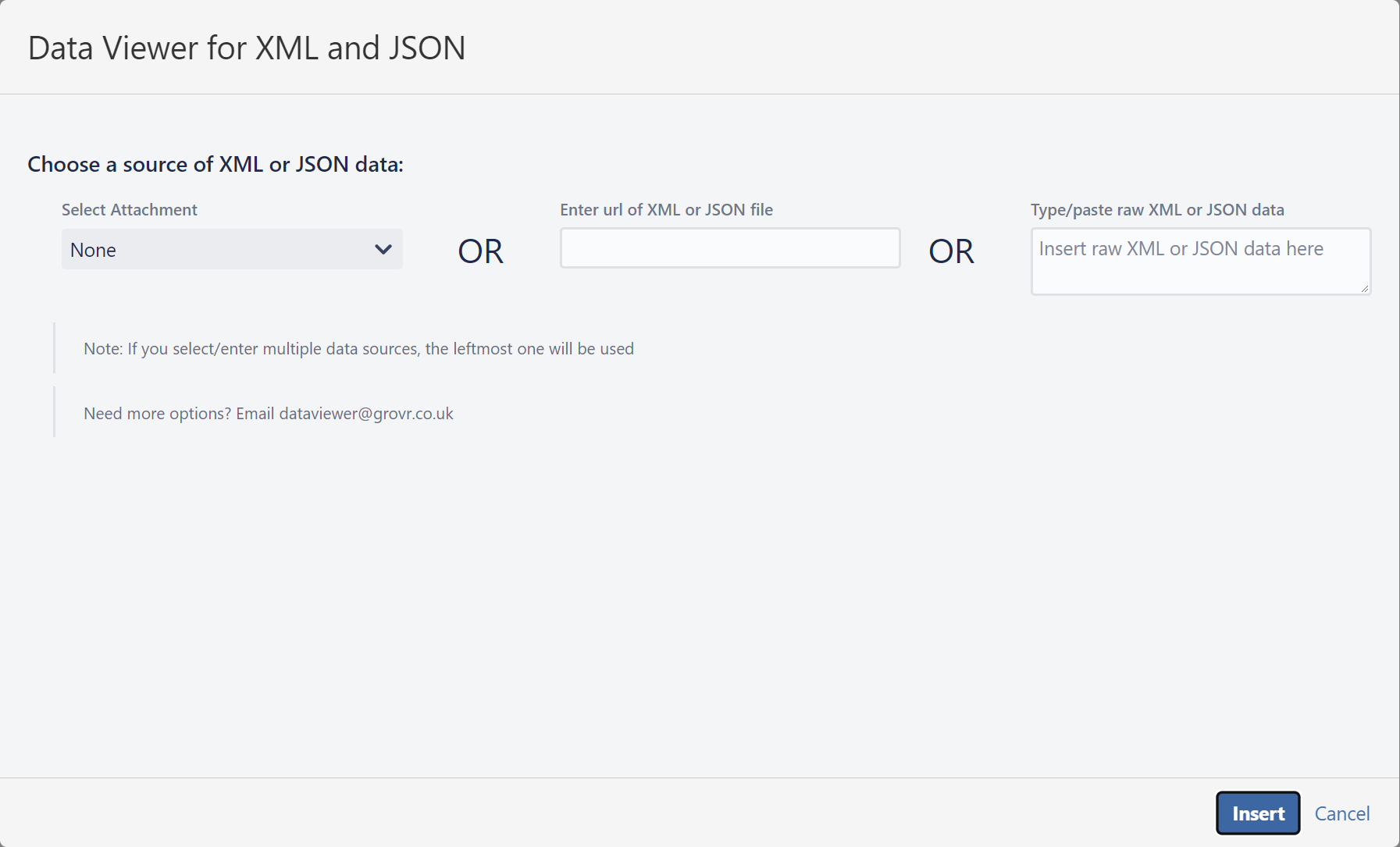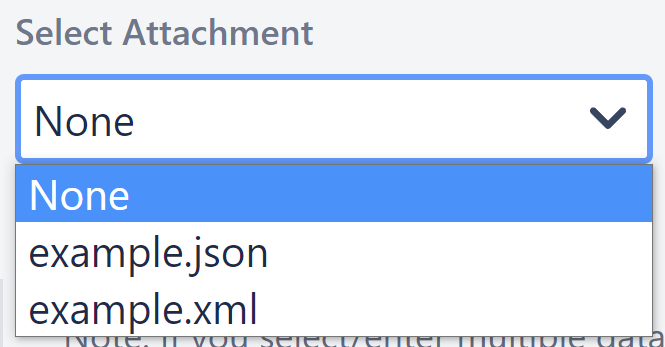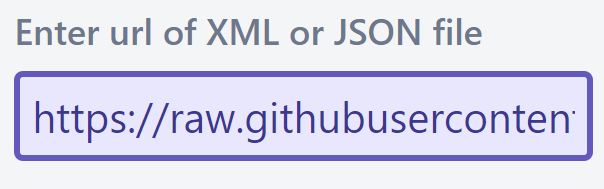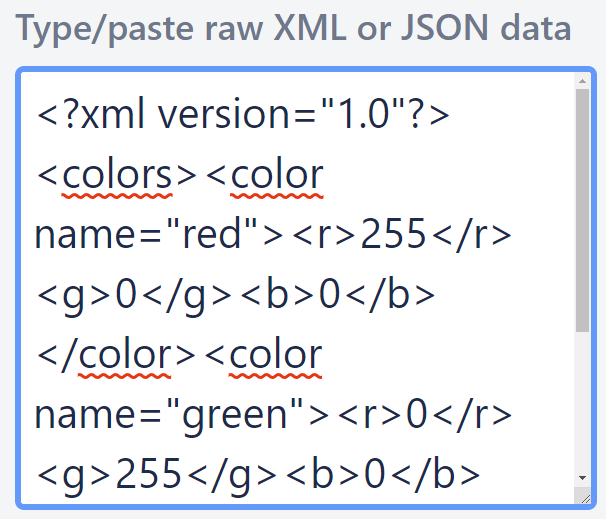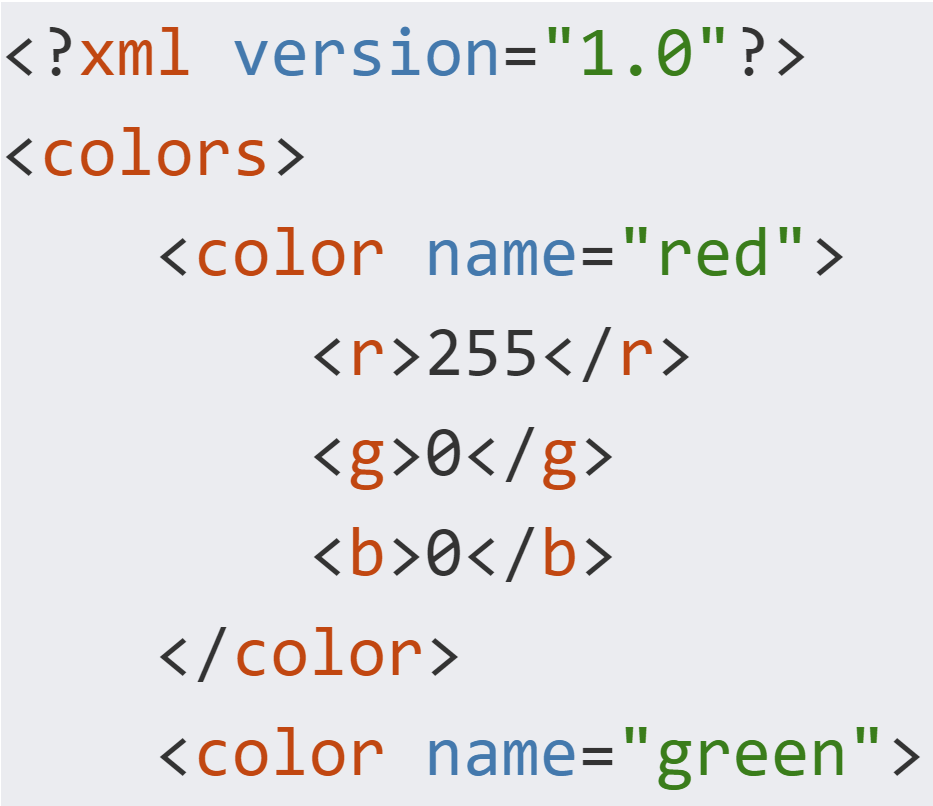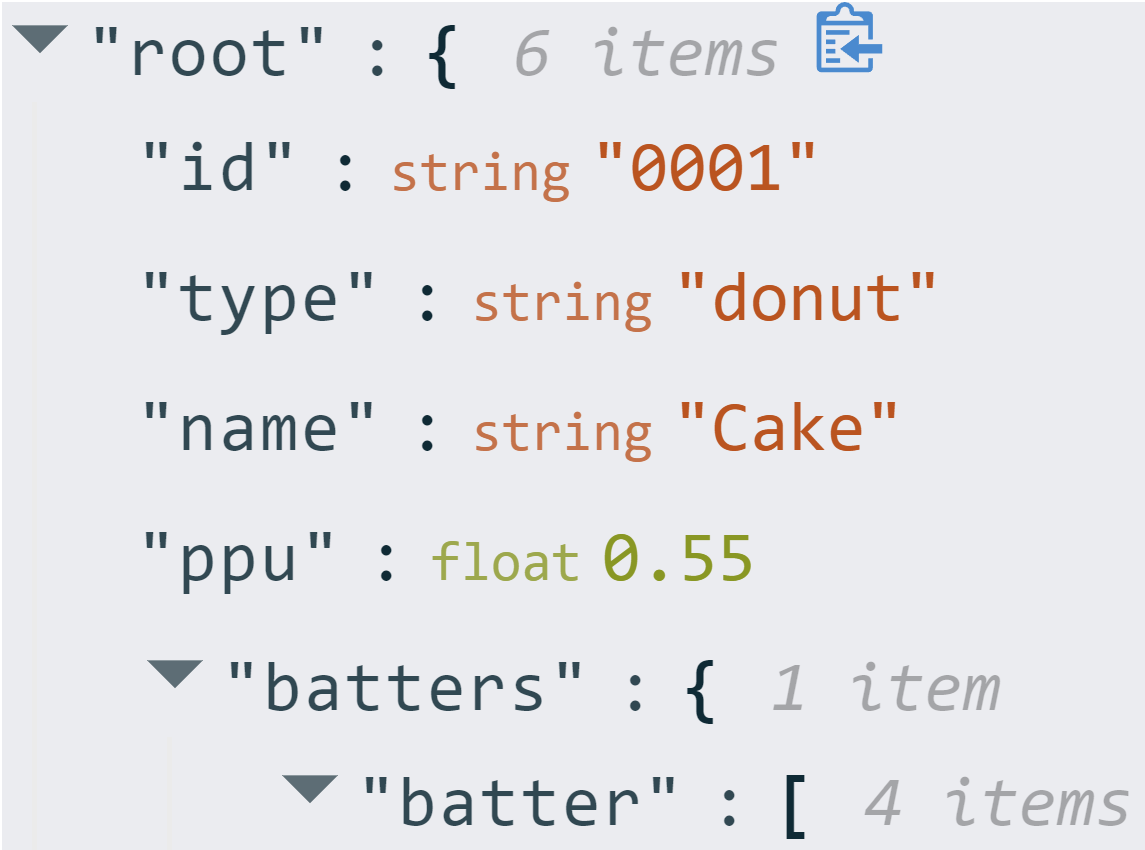...
Edit a page and start typing “/data” and select Data Viewer for XML and JSON
You will then be taken to the data selection screen
Select/insert your XML or JSON data by doing one of the following
Select an attachment from the dropdown on the left hand side
Enter a publicly accessible URL which points to either an XML or a JSON file in the middle text box
Type or copy and paste raw JSON/XML data into the text box on the right
Press the “Insert” button and Publish the page
You should see something resembling the following:
For XML
For JSON
...
Interacting with the macro
XML
For XML, click on any of the elements to collapse that element. The contents of that element will be collapsed onto one line and replaced with an ellipsis (…)
...