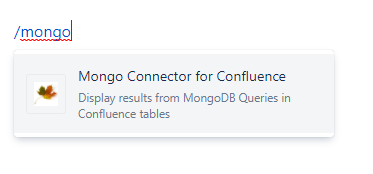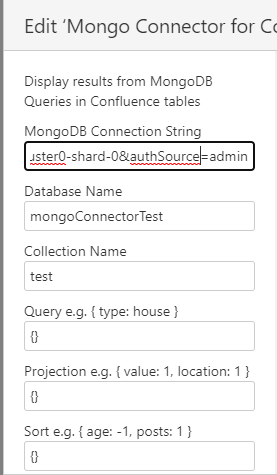Start typing /mongo and select Mongo Connector for Confluence
Select the edit pencil icon
Fill in at least the “MongoDB Connection String”, “Database Name” and “Collection Name” fields. Optionally fill in any of the “Query”, “Projection”, “Sort” and “Limit” fields as you would for a standard MongoDB query.
Press Save
Content Comparison
General
Content
Integrations