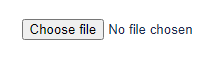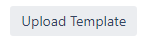...
The uploaded file can have any number of slides, but only the first slide with an “issue.fieldName” text on it will be copied and templated for each issue. The replaceable slide will keep its position in the presentation.
To have fields shown in a particular text box or location insert the text issue.fieldName, replacing “fieldName” with the name of the field you wish to have displayed there. For example: issue.key
You can see which field names are available for your selected ticket in the “Name of field” column on the Export to PPTX page.
On the Export to PPTX page, click the Choose file button.
Select your template PPTX file
Then press the Upload Template button
Once uploaded, you will receive a notification and the new template will be automatically selected. You can then proceed with step 3 of the Generic Export Steps.
Example Template Presentation
You can download an example template presentation here:
| View file | ||
|---|---|---|
|
Image Attachments
In custom templates, the text “issue.attachment” will be replaced with all image attachments for each issue. These images will be sized to fill as much of the textbox containing “issue.attachment” text whilst maintaining their aspect ratio.
...
.png?version=1&modificationDate=1616015372787&cacheVersion=1&api=v2)