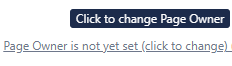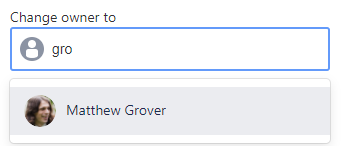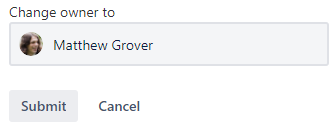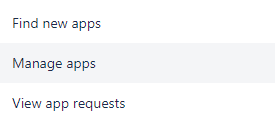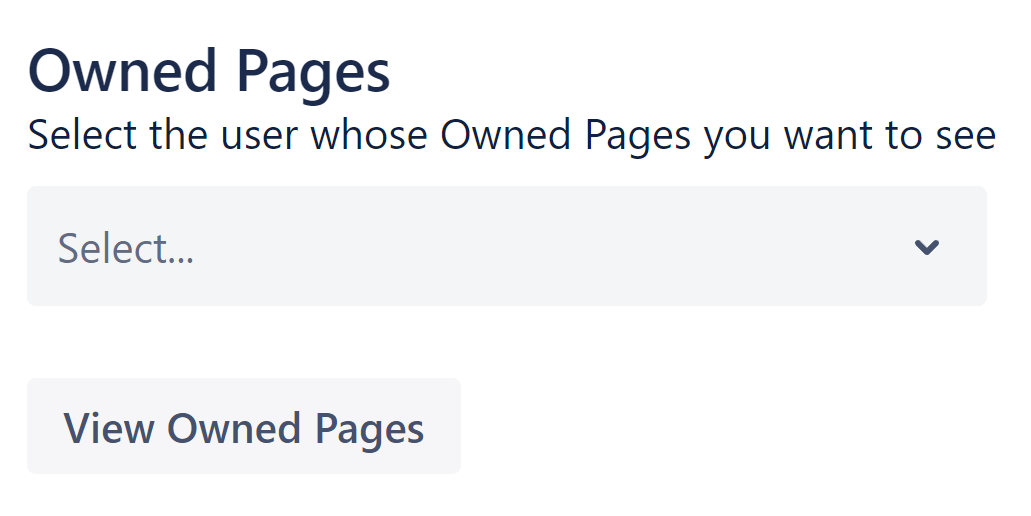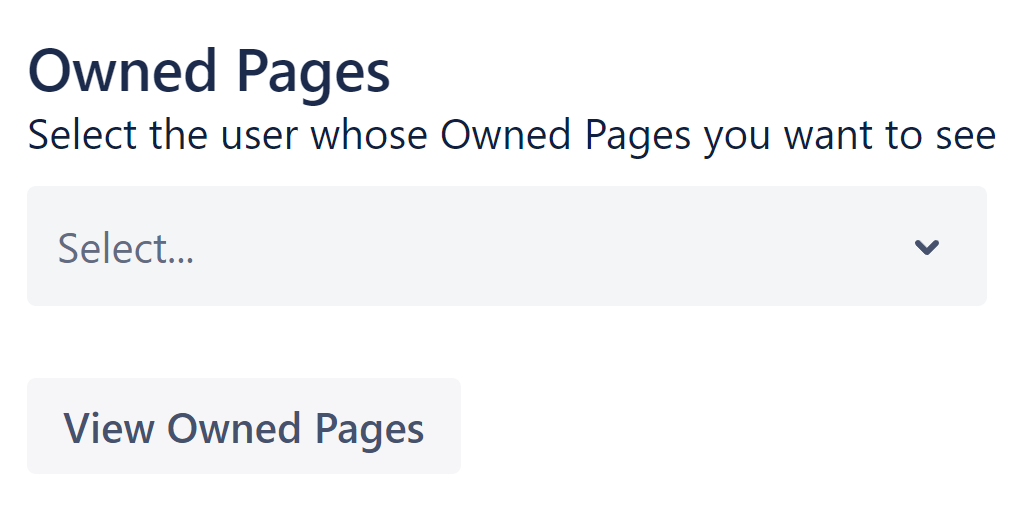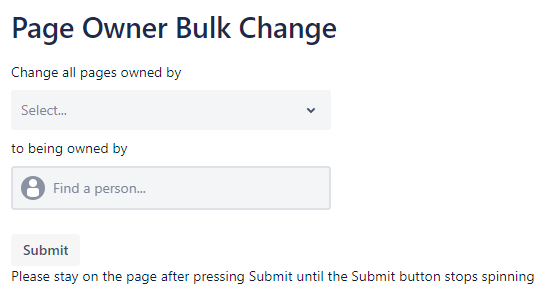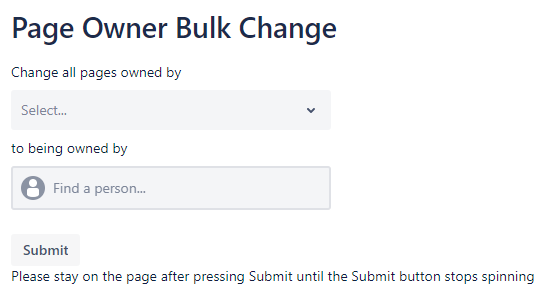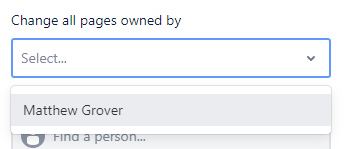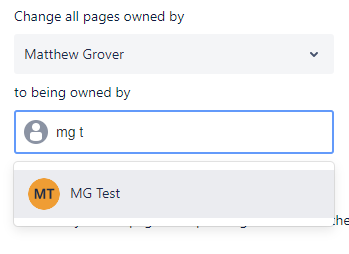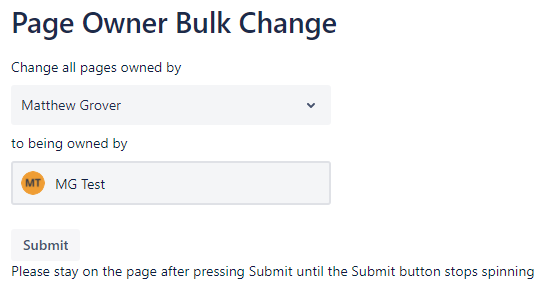...
Locate the Page Owner display at the top of the page
Click anywhere on the Page Owner text
The following popup should appear
Scroll or search to find the User you want to own the page
Click on that user to select them
Click the Submit button
Wait for the Submit button to finish spinning
The popup will close and the Page Owner text will be updated
Bulk changing all pages owned by one user to all be owned by another user
Click on the Apps tab at the top of Confluence
Select Manage Apps
Select Page Owner Bulk Change
You should see the following page
First select the User you want to change the pages from in the first select box, only Users who own pages will be listed
Then select the User to change the Page Owner to by scrolling or searching
Once both users are selected, press the Submit button
Wait for the Submit button to stop spinning and all the changes will have been made
Seeing which pages you own
Locate and click the “Apps” button at the top of Confluence
Click the “Page Owner - My Owned Pages” button
You will then be shown a page listing all the pages you own. Depending on how many pages you own, this page may take some time to load