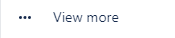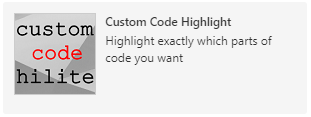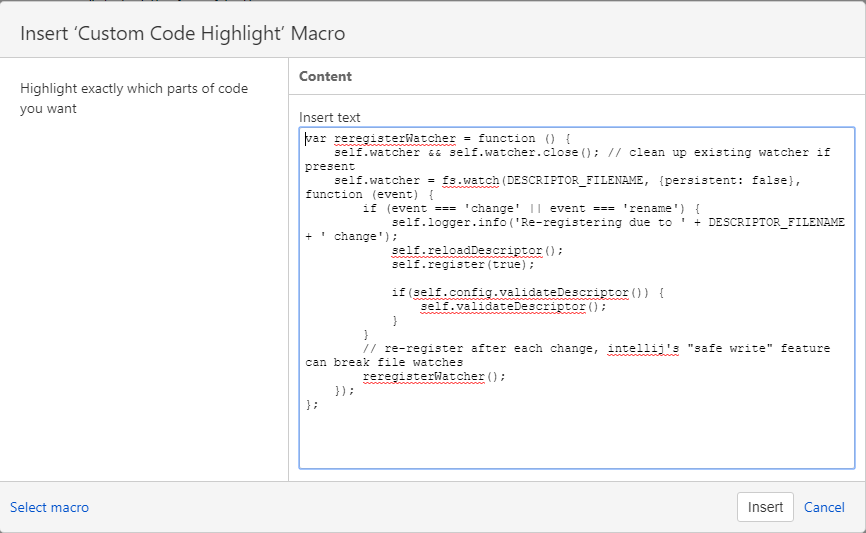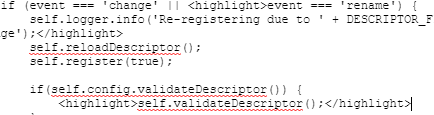Select the Insert button
Select the View more button
Find Custom Code Highlight for Confluence and click it
Paste of type in the code you want to display
Add a <highlight> tag before the start of code you want highlighted and a </highlight> closing tag at the end of any code you want highlighted
Press Insert
Your highlighted code will appear as below:
1
2
3
4
5
6
7
8
9
10
11
12
13
14
15
16
var reregisterWatcher = function () {
self.watcher && self.watcher.close(); // clean up existing watcher if present
self.watcher = fs.watch(DESCRIPTOR_FILENAME, {persistent: false}, function (event) {
if (event === 'change' || event === 'rename') {
self.logger.info('Re-registering due to ' + DESCRIPTOR_FILENAME + ' change');
self.reloadDescriptor();
self.register(true);
if(self.config.validateDescriptor()) {
self.validateDescriptor();
}
}
// re-register after each change, intellij's "safe write" feature can break file watches
reregisterWatcher();
});
};