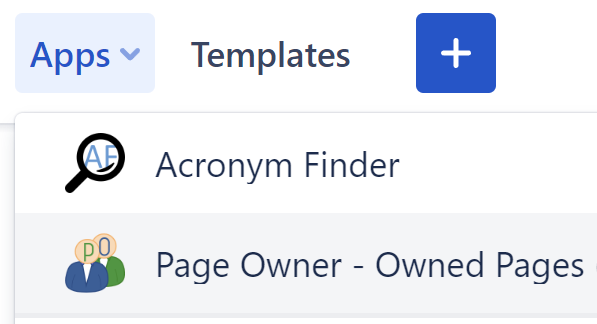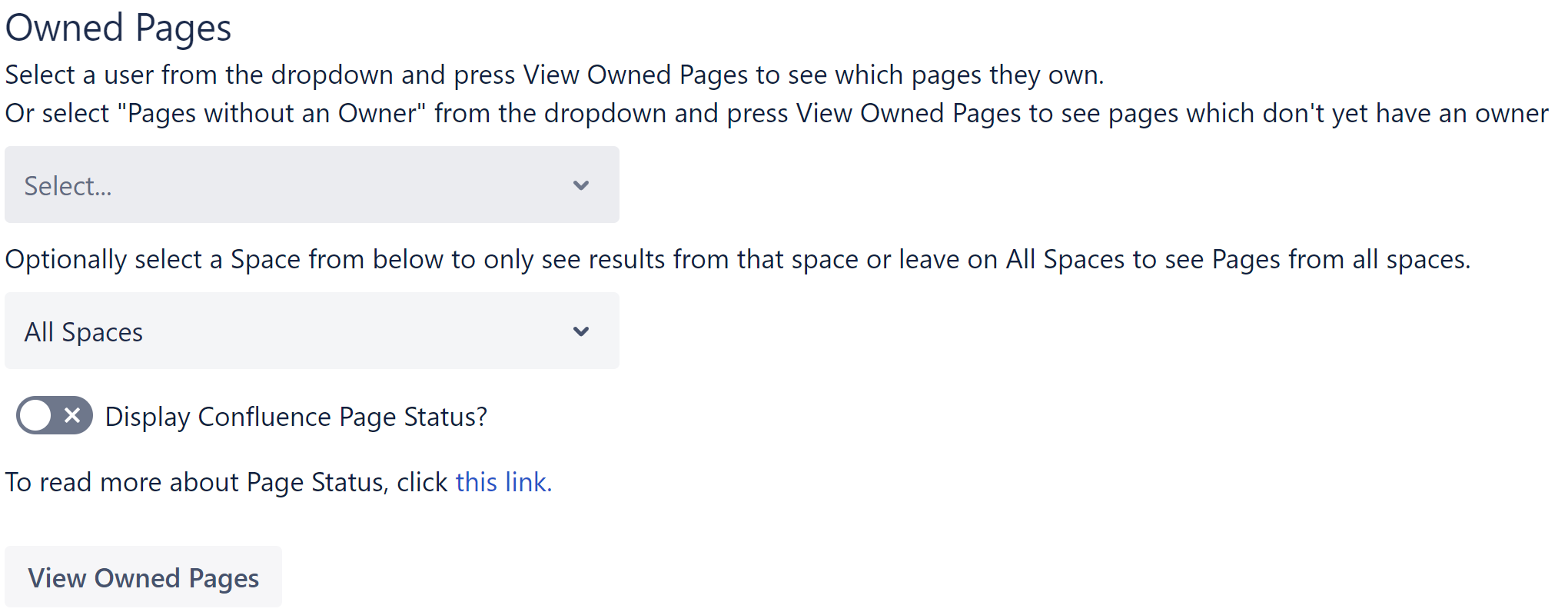...
Locate and click the “Apps” button at the top of Confluence
Click the “Page Owner - Owned Pages” button
You should see the following page
Select “Pages without an Owner” by clicking the Select dropdown and clicking on “Pages without an Owner” at the bottom of the list
(Optional) Select a Space to only receive results from that Space. Leave on All Spaces if you want to see results from all of your Confluence.
(Optional) Toggle Display Confluence Page Status if you want the results to include the Page Status of the page. See this link for more information on Confluence Page Status
Press the View Owned Pages button
You will then see a table of Pages without Owners. Press the View Owned Pages button again to load more Pages without Owners
...
Generating a Space Report
Page Owner can generate a Space Report which shows you all Pages in a Space and their Page Owners. It can optionally also display the Confluence Page Status of the Page.
Locate and click the “Apps” button at the top of Confluence
Click the “Page Owner - Owned Pages” button
You should see the following section on the page:
Select a Space from the dropdown and optionally tick the “Display Confluence Page Status” checkbox.
Then press Generate Space Report and you will be shown a table of all pages in a Space with a column for the Page Title (including a link), the Page Owner and optionally the Page Status.