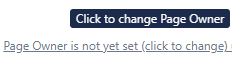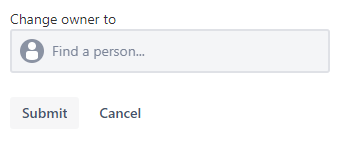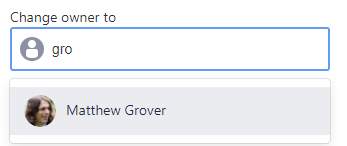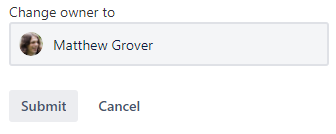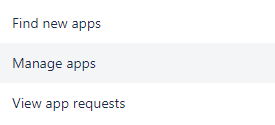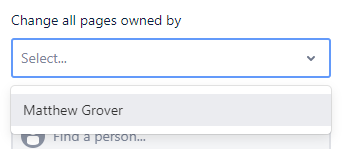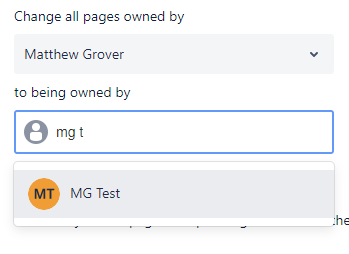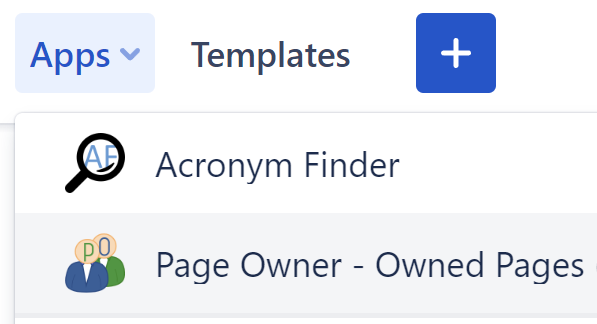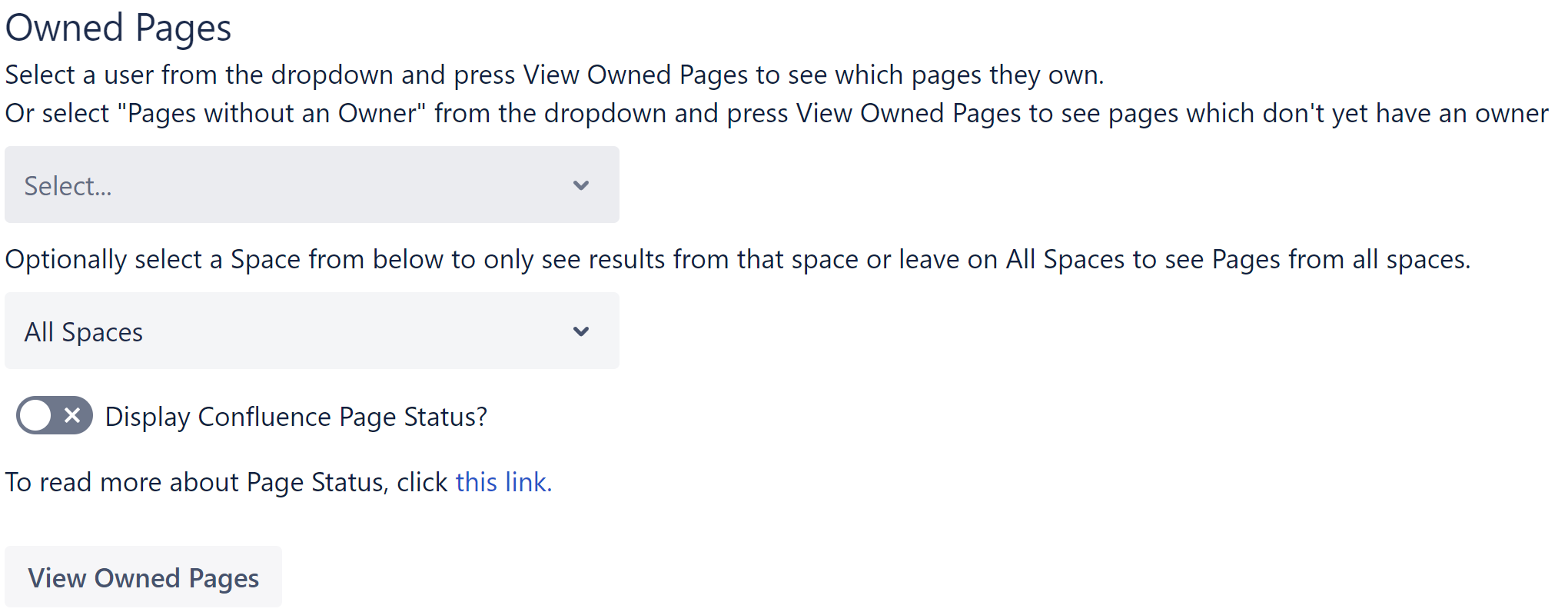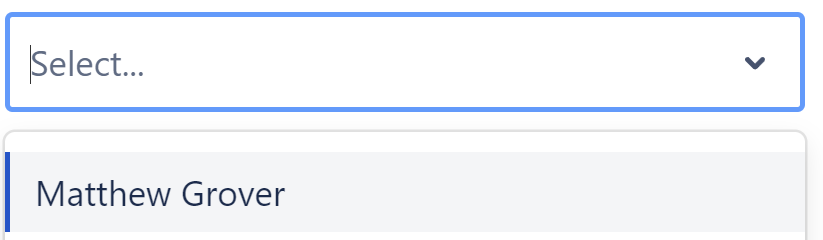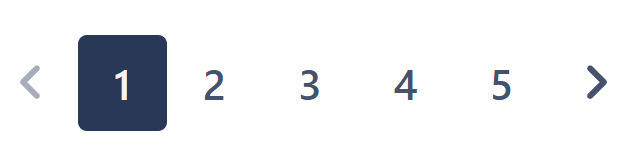Changing the Owner of an individual page
Locate the Page Owner display at the top of the page
Click anywhere on the Page Owner text
The following popup should appear
Scroll or search to find the User you want to own the page
Click on that user to select them
Click the Submit button
Wait for the Submit button to finish spinning
The popup will close and the Page Owner text will be updated
Bulk changing all pages owned by one user to all be owned by another user
Click on the Apps tab at the top of Confluence
Select Manage Apps
Select Page Owner Settings
You should see the following on the page
First select the User you want to change the pages from in the first select box, only Users who own pages will be listed
Then select the User to change the Page Owner to by scrolling or searching
Once both users are selected, press the Perform Bulk Change button
Wait for the Perform Bulk Change button to stop spinning and all the changes will have been made
Receiving a notification/comment when the Page Owner is changed
If you do not see this option, please make sure you have updated to the latest version of Page Owner
Please note, this comment does not happen for Bulk Changes
If this setting is enabled, Page Owner can add a comment to a page whenever the Page Owner changes. This comment will include an @ mention of the new Page Owner so that they receive a notification. The comment will appear to be posted by the person who made them the Page Owner so that the new owner can know this too. For example:
By default the commenting is disabled, to enable it, perform the following steps:
Click on the Apps tab at the top of Confluence
Select Manage Apps
Select Page Owner Settings
You should see the following on the page
Click the toggle to switch between to your desired setting
Press the “Save comment setting change” button to save your change.
Seeing which pages people own
If you do not see this option, please make sure you have updated to the latest version of Page Owner
Locate and click the “Apps” button at the top of Confluence
Click the “Page Owner - Owned Pages” button
You should see the following page
Select a User by clicking the Select dropdown and clicking on a username
(Optional) Select a Space to only receive results from that Space. Leave on All Spaces if you want to see results from all of your Confluence.
(Optional) Toggle Display Confluence Page Status if you want the results to include the Page Status of the page. The results table will be sorted by Page Status and will show pages with statuses set above pages without statuses set. See this link for more information on Confluence Page Status.
Press the View Owned Pages button
You will then see that users Owned Pages (If a user owns any pages which you do not have access to, you will not see them in the list).
If there is more than one page of results, then you the buttons at the bottom of the table to navigate to more pages
Seeing which pages do not currently have an owner
If you do not see this option, please make sure you have updated to the latest version of Page Owner
Locate and click the “Apps” button at the top of Confluence
Click the “Page Owner - Owned Pages” button
You should see the following page
Select “Pages without an Owner” by clicking the Select dropdown and clicking on “Pages without an Owner” at the bottom of the list
(Optional) Select a Space to only receive results from that Space. Leave on All Spaces if you want to see results from all of your Confluence.
(Optional) Toggle Display Confluence Page Status if you want the results to include the Page Status of the page. See this link for more information on Confluence Page Status
Press the View Owned Pages button
You will then see a table of Pages without Owners. Press the View Owned Pages button again to load more Pages without Owners